What is Bluestarks ?
BlueStacks App Player lets you run applications of your android smart phone, fast and fullscreen on Microsoft Windows and Apple Mac. more info official site
Why Offline or Standalone Download?
The BlueStacks installer which you are downloading from official website will require you to have working internet connection because the BlueStacks player needs some important data to be downloaded during the installation. The people having slow internet may find it quite a boring job and may resign from its installation.
Once u Downloaded this offline app player u can install in many computers without further download, U may keep it for future for Installing Bluestarks without internet connection on any windows or mac pc.
Download Bluestark from the link given below :
Bluestarks Download For Windows xp/vista/7/8 or mac PC
To help The people who are having low internet or GPRS connection we have given link to download BlueStacks App For Windows 7/8 which do not require internet connection after the setup is downloaded.
This is the offline installation setup of BlueStacks app player and will run on Windows XP / VISTA / 7 / 8 easily.
Installing BlueStacks on your Windows PC.
1. At first, download the BlueStacks offline .msi setup file from this Download link here.
2. Once the download is complete, just double-click on the Downloaded setup file to start the installation. Next, click on “Continue”
3. Up next, tick both the App Store access and App Notification as they are very much necessary for BlueStacks to run at its best. Now, click on “Install” button.
Note: If you are getting some error like "The application failed to initialized properly (0xc0000135) . Click on ok tp terminate the application",then .NET framework is missing on your PC. Click Here to Install latest Version of .NET Framework offline.
4. The installation would take a few minutes depending on your PC.
5. Once the installation is complete, the Home Screen looks like the one below:
6. You will find the search bar on the right top, just click on it and enter the application you would like to download and install.
7. For example, let’s say you want to install Angry Birds Star Wars, then all you need to is just type it in the search box as seen below and then click on “Install”.
8. You will then find 4 sources from where you can install Angry Birds Star Wars. The 4 sources are 1Mobile, GetJar, Amazon Apps and Google Play.
9. While you can directly download apps from 1mobile and GetJar, the Amazon Apps and Google Play need you to sign-in to download. But they are all free!
Just choose the source of your download and you will have the application installed in minutes.
Once installed, you can access all your apps from the “My Apps” section.
Finally :
- BlueStacks is a boon for PC users. Running those millions of Android Apps on PC is just incredible.
- Even the high graphics games seem to work well on BlueStacks.
Let us Know:
Let me know the apps you are installing on your PC or Getting any error, from the comments below.
Tagged as : Downloads Offline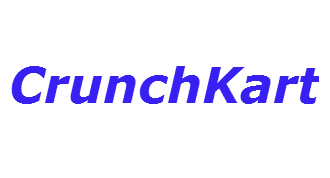
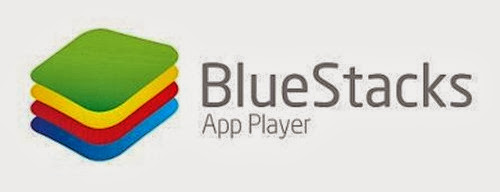
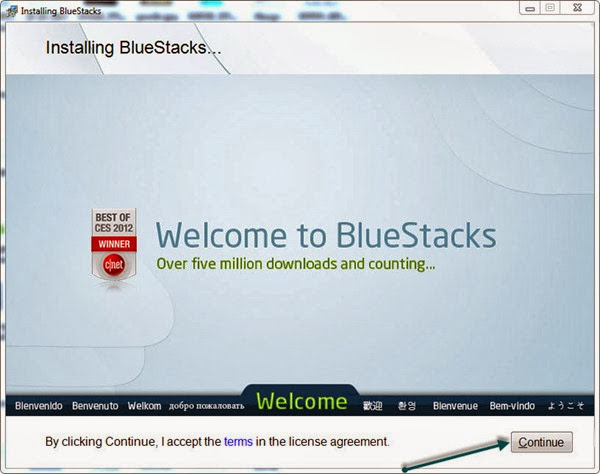
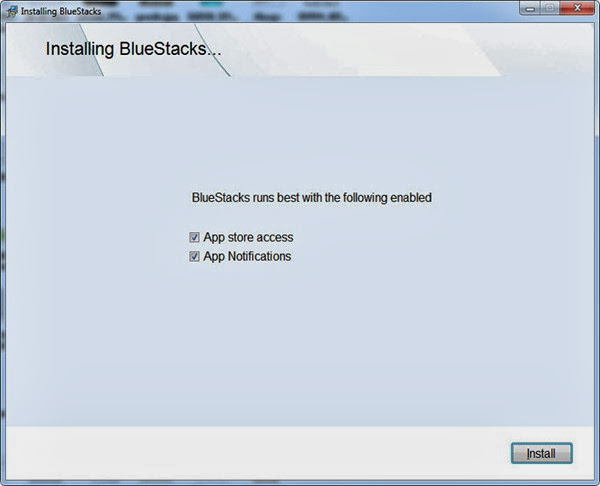
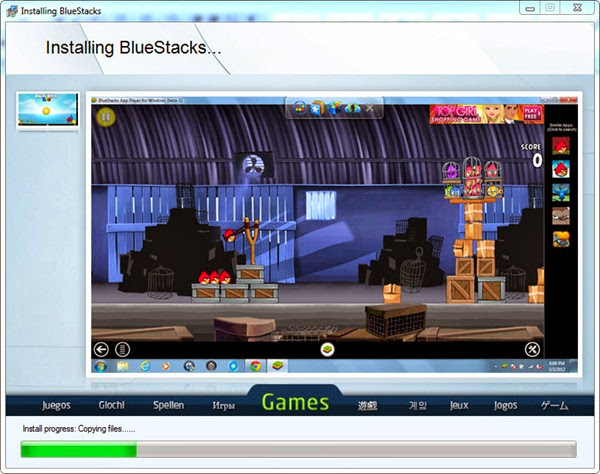
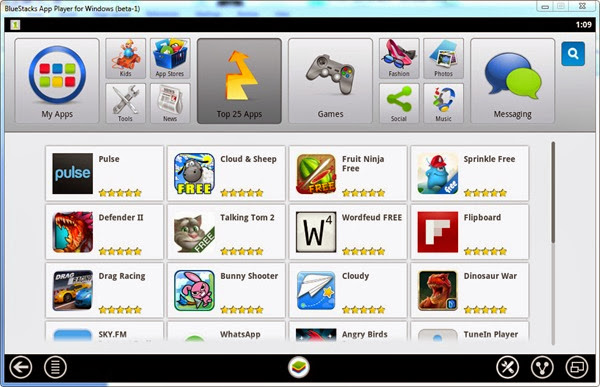
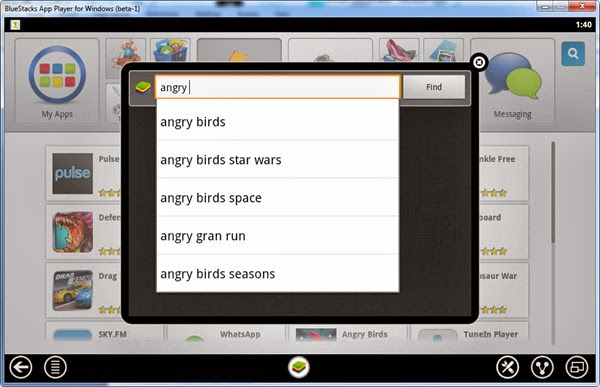
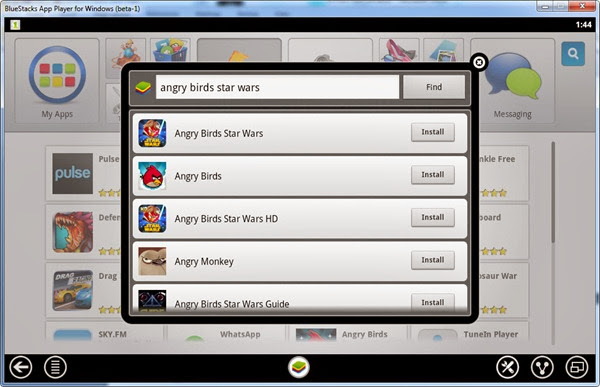
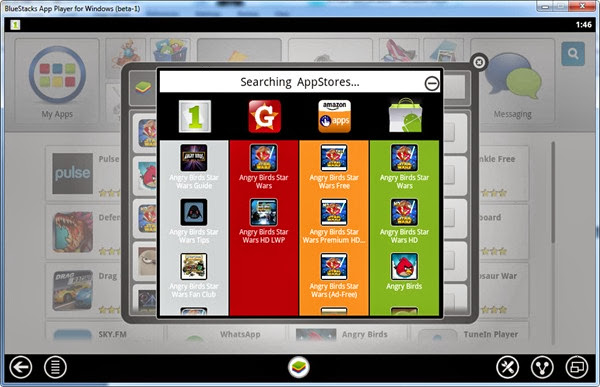











0 comments: